Nuxt.js Integrating With noVNC
Nuxt.js Integrating With noVNC

近期作者遇到需要使用VNC連線到FAB內網的需求,
有評估過使用Python、C#等程式寫一個簡單的UI,讓User點Icon開啟VNC,
但考慮到需要一次性部署到30~50台以上的電腦...
再加上更新版本還要寫一個更新的Service,又有網段差異,最終選擇Web開發
要讓User在OA與FAB網段都能使用
開放條件只有Port 80,因此需要掛代理
最終畫出來的圖就變成這樣
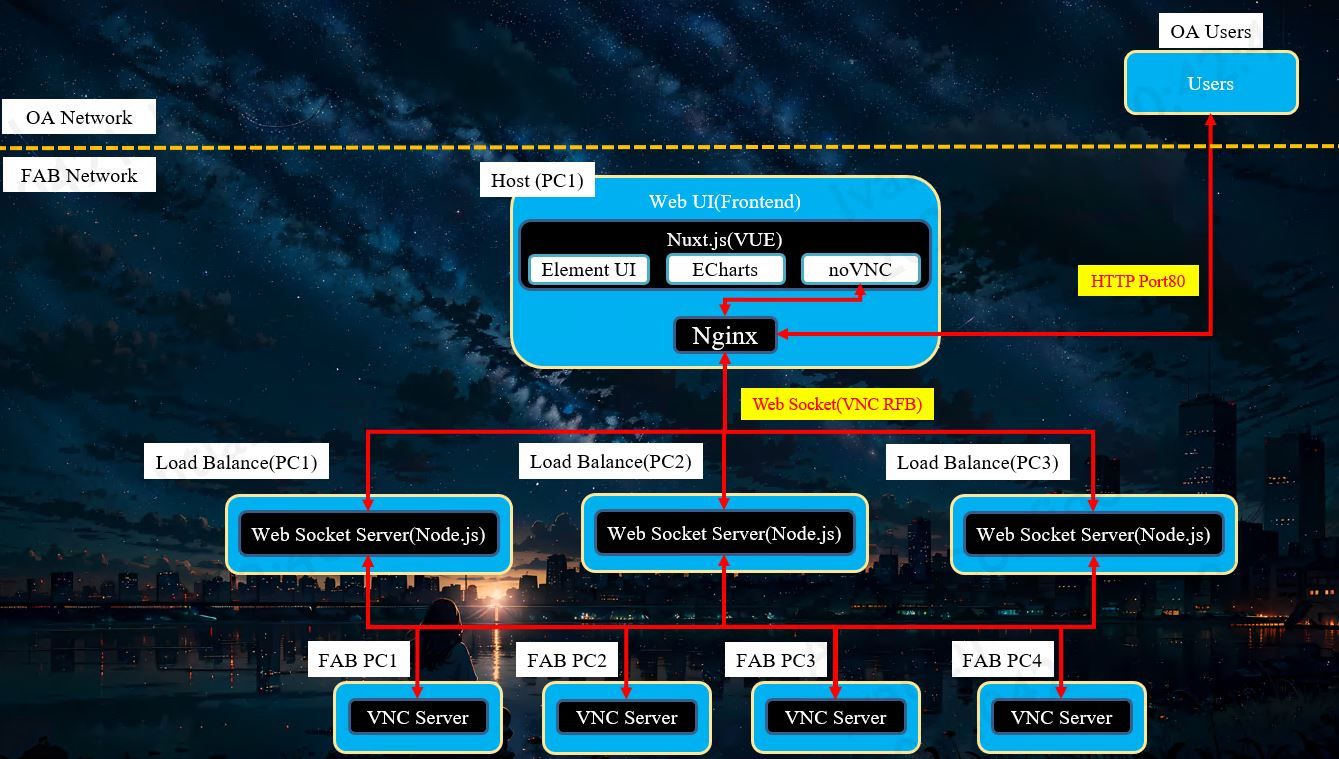
Tower of God 666
Deployed Kit(部署套件)
# node.js (v18.19.0)
# package.json / 主要套件3個
{
"@novnc/novnc": "^1.4.0",
"nuxt": "^3.11.1"
}
Step1. Setting Nginx
Proxy Host: 192.168.1.51
Let "location /vnc/" URL Tag Redirect to WS Server(http://192.168.1.51:8112/)
worker_processes 1;
events {
worker_connections 1024;
}
http {
include mime.types;
default_type application/octet-stream;
sendfile on;
keepalive_timeout 65;
server {
listen 80;
server_name 0.0.0.0;
location / {
proxy_pass http://localhost:8080;
proxy_http_version 1.1;
proxy_set_header Upgrade $http_upgrade;
proxy_set_header Connection 'upgrade';
proxy_set_header Host $host;
proxy_cache_bypass $http_upgrade;
}
location /vnc/ {
add_header Access-Control-Allow-Origin *;
add_header Access-Control-Allow-Headers "Accept, X-Token, Content-Type";
add_header Access-Control-Allow-Methods "GET, POST, DELETE, PATCH, PUT, OPTIONS";
proxy_pass http://192.168.1.51:8112/;
proxy_http_version 1.1;
proxy_set_header Upgrade $http_upgrade;
proxy_set_header Connection "upgrade";
}
}
}
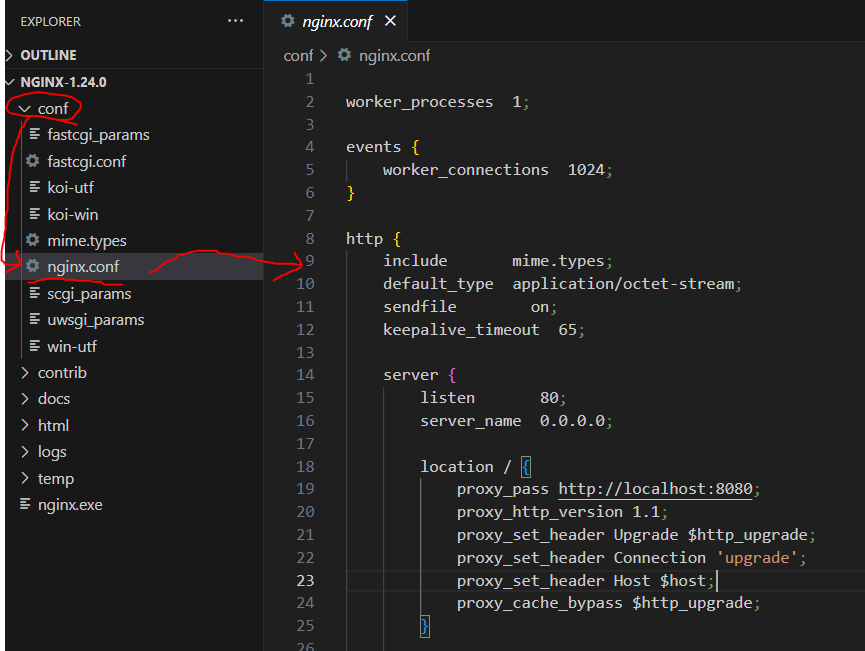
Step2. Build a WebSocket(WS) Server For RFB
Create WS Server With "192.168.1.51:8112"
and Replace URL!!
"/vnc/192.168.1.51:5900" (From Nginx)
Replace to "192.168.1.51:5900"(WS Server)

import http from 'http'
import net from 'net'
import { WebSocketServer } from 'ws'
const vnc_port = 8112
const vnc_server = http.createServer()
vnc_server.listen(vnc_port, () => {
const web_socket_server = new WebSocketServer({ server: vnc_server })
web_socket_server.on('connection', web_socket_handler)
})
const web_socket_handler = (client, req) => {
// Replace URL
const url = req.url
const host = '192.168.1.51'
const port = Number(url.substring(url.indexOf(':') + 1))
console.log(`Nginx ${url} Replace to ${host}:${port}`)
// Creat Connection
const target = net.createConnection(port, host, () => {
console.log('Client connect WS Server')
})
// WS Server Event
target.on('data', (data) => {
try {
client.send(data)
} catch (error) {
target.end()
}
})
target.on('end', () => {
console.log('WS Server Disconnect')
client.close()
})
target.on('error', () => {
console.log('WS Server Error')
target.end()
client.close()
})
// Client Event
client.on('message', (msg) => {
target.write(msg)
})
client.on('close', (code, reason) => {
console.log(`Client Disconnect:${code} [${reason}]`)
target.end()
})
client.on('error', (error) => {
console.log(`Client Error: ${error}`)
target.end()
})
}
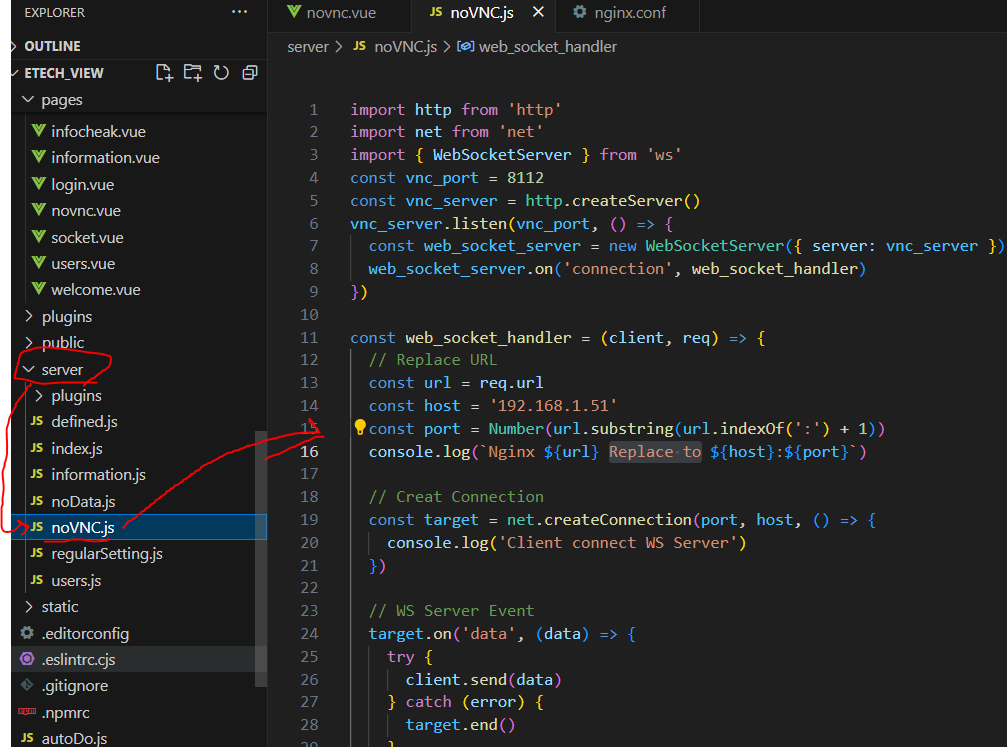
Step3. Build a novnc.vue Page For Client
When User into novnc page, the Client will use RFB(WebSocket subprotocol for RFB) to Connect WS Server , then WS Server Will Transfer RFB message to VNC Server(Two-way communication)
<template>
<div>
<div id="screen" class="full" />
</div>
</template>
<script>
import RFB from '@novnc/novnc/core/rfb'
export default {
data () {
return {
url: 'ws://192.168.1.51:8112/vnc/192.168.1.51:5900',
rfb: null
}
},
mounted () {
this.connectVnc()
},
beforeUnmount () {
this.rfb && this.rfb.disconnect()
},
methods: {
disconnectedFromServer (msg) {
if (msg.detail.clean) {
// console.log('msg.detail.clean')
} else {
// console.log('GG')
}
this.rfb = null
},
connectedToServer () {
console.log('Connect Success')
},
connectVnc () {
const rfb = new RFB(document.getElementById('screen'), this.url, {
credentials: { password: '1234' }
})
rfb.addEventListener('connect', this.connectedToServer)
rfb.addEventListener('disconnect', this.disconnectedFromServer)
rfb.scaleViewport = true
rfb.resizeSession = true
this.rfb = rfb
}
}
}
</script>
<style scoped>
.full{
width: 1920px;
height: 720px;
}
</style>
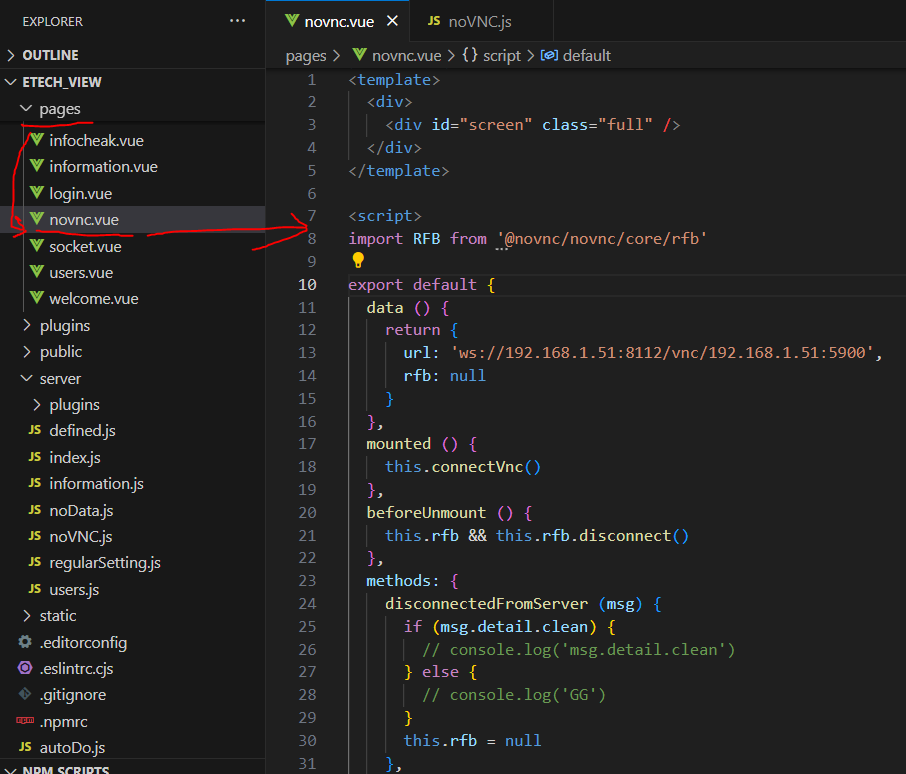
Step4. VNC Setting (TightVNC)
Use Default
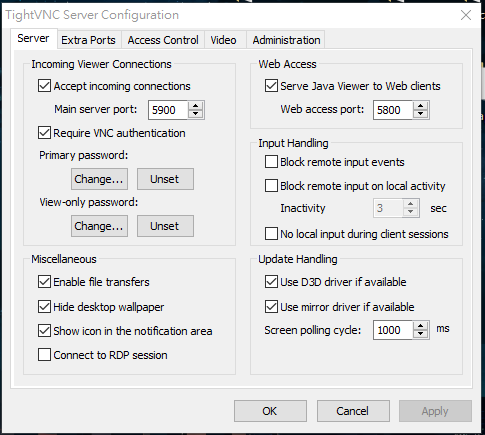
Enjoy !
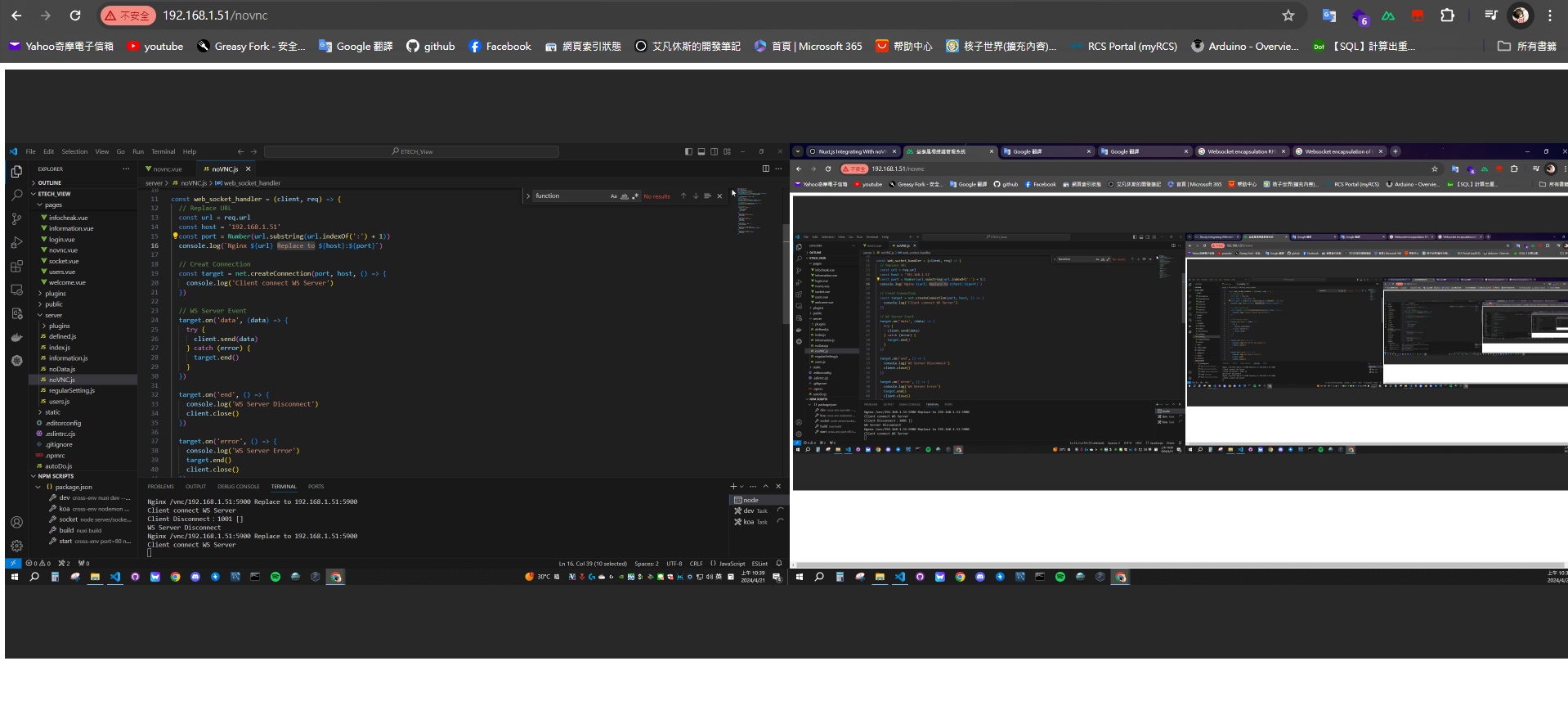

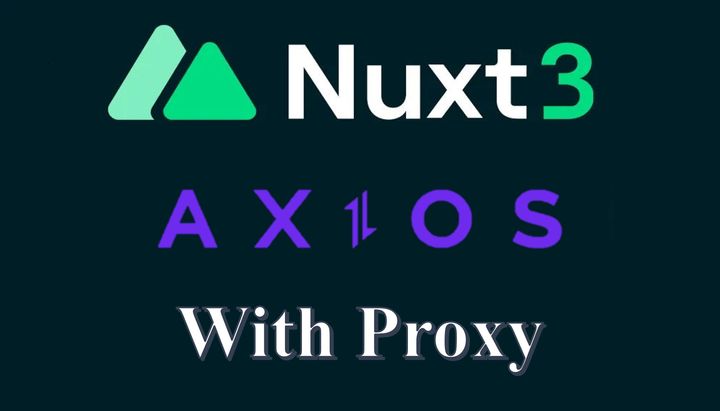
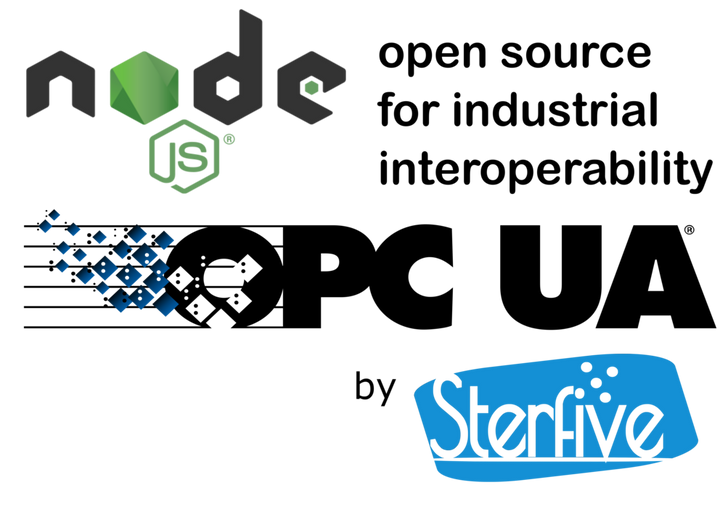
Comments ()